University certificate
The world's largest faculty of design”
Introduction to the Program
With this 100% online Master's Degree, you will master the most innovative 3D Modeling techniques and create highly realistic Textures”

The development of 3D models and digital textures is a key competency for professionals who aspire to stand out in industries such as video games, film, animation, and industrial design. Likewise, the creation of realistic environments and complex characters requires advanced command of digital techniques and an artistic vision capable of integrating creativity with technical precision. This evolution has completely transformed the way visual content is conceived, making it essential for specialists in the field to pursue ongoing professional development. Furthermore, the global video game industry has surpassed 180 billion dollars in annual revenue, with a growing demand for artists specialized in 3D modeling, texturing, and immersive environments. This context provides an ideal scenario for those wishing to advance their careers at the intersection of art and technology.
In response to this dynamic environment, TECH has developed this exclusive Master's Degree in 3D Texture Modeling, enabling professionals to specialize in cutting-edge techniques of digital sculpting and hyper-realistic material creation. Through a carefully structured academic pathway, this program offers a deep and updated perspective on the creative and technical processes that shape modern workflows, using industry-standard software such as Blender, ZBrush, Substance Painter, and Unreal Engine.
Thanks to its innovative 100% online methodology, together with the Relearning system, TECH provides an immersive academic experience adapted to each student’s pace, ensuring effective knowledge acquisition through interactive resources and real production case studies. Moreover, its faculty—composed of active professionals—brings current industry demands and trends into the academic environment. As such, this academic program represents a unique opportunity for those seeking to excel in a competitive environment, offering an innovative, accessible, and internationally recognized educational experience.
You will develop a deep understanding of materials and their behavior in three-dimensional environments”
This Master's Degree in 3D Texture Modeling contains the most complete and up-to-date university program on the market. Its most notable features are:
- The development of practical case studies presented by experts in 3D Texture Modeling
- The graphic, schematic, and practical contents with which they are created, provide scientific and practical information on the disciplines that are essential for professional practice
- Practical exercises where self-assessment can be used to improve learning
- Special emphasis on innovative methodologies in 3D Texture Modeling
- Theoretical lessons, questions to the expert, debate forums on controversial topics, and individual reflection assignments
- Content that is accessible from any fixed or portable device with an internet connection
You will use modern UV mapping tools to create precise and optimized coordinates that enable efficient texturing”
The teaching faculty includes professionals in the field of 3D Texture Modeling, who bring their professional expertise to this program, as well as renowned specialists from leading organizations and prestigious universities.
The multimedia content, developed with the latest educational technology, will provide the professional with situated and contextual learning, i.e., a simulated environment that will provide an immersive learning experience designed to prepare for real-life situations.
This program is designed around Problem-Based Learning, whereby the student must try to solve the different professional practice situations that arise throughout the program. For this purpose, the professional will be assisted by an innovative interactive video system created by renowned and experienced experts.
You will create detailed textures that simulate different types of surfaces such as skin, metal, or fabric"

Take advantage of TECH’s exclusive Relearning methodology, which allows you to set your own schedule and pace of study"
Syllabus
This syllabus is structured to provide an in-depth specialization in three-dimensional modeling and digital texturing, using the most in-demand software in the industry. Throughout the academic journey, graduates will refine their skills with tools such as 3DS Max, Blender, and ZBrush, mastering both basic and advanced techniques. They will also explore texturing with Substance Painter, rendering with engines such as VRay, and high-quality character creation. The integration of workflows into Unreal Engine will allow graduates to participate in interactive projects, enhancing their profile for real-time environments.

You will apply the PBR-based workflow to create highly realistic materials that rigorously simulate the interaction of light with surfaces”
Module 1. 3D Modeling with 3DS Max
1.1. 3D Modeling with 3DS Max
1.1.1. Orbit, Viewers and Views
1.1.2. Geometry Display Modes
1.1.3. Steering Wheels
1.2. Transformations and Geometry
1.2.1. Interactive and Parametric Transformations
1.2.2. Standard and Extended Primitives
1.2.3. Scaling Transformation
1.2.4. Select and Place / Select and Rotate
1.2.5. Align and Symmetry
1.3. Main Operations
1.3.1. Duplicate, Interactive Selection and Selection Groups and Elements
1.3.2. Layers, Grid, Snap and Pivot Point
1.3.3. Links, Coordinate Systems, Actions, Views and Isolate Geometry
1.4. Parametric Modifiers
1.4.1. Bend, Taper, Skew and Twist
1.4.2. Stretch and Squeeze
1.4.3. Ripple, Wave and Noise
1.4.4. Spherify, Lattice and Mirror
1.4.5. Push and Relax
1.4.6. Slice, Shell and CapHoles
1.5. Free Deformation Modifiers
1.5.1. FFD Modifiers
1.5.2. FFD Cyl
1.5.3. FFD Box
1.6. Composition Objects
1.6.1. Boolean Operations Boolean and ProBoolean
1.6.2. Objects Dispersion Scatter
1.6.3. Morphism Morph
1.7. 2D Shapes Splines
1.7.1. Splines and its Options
1.7.2. The Line and Vertex Types
1.7.3. Vertex, Segment and Splines Subobjects
1.8. 2D Shapes Advanced Splines
1.8.1. Editable Splines and Use of Grid and Snap to Create 2D Shapes
1.8.2. Parametric Modifiers, FFD and Booleans with Splines
1.8.3. Extended Splines and Section
1.9. Modifiers of Splines
1.9.1. Extrude
1.9.2. Bevel
1.9.3. Sweep
1.9.4. Lathe
1.10. Composition Objects Splines
1.10.1. Loft
1.10.2. Terrain
1.10.3. Shape Merge
Module 2. Advanced 3D Modeling with 3DS Max
2.1. Mesh Editing Polygonal Editing
2.1.1. Polygonal Editing EditablePoly and EditPoly
2.1.2. Panels, Selection and Flexible Selection
2.1.3. TurboSmooth, MeshSmooth and HSDS Modifier
2.2. Mesh Editing Geometry
2.2.1. Vertex, Edge and Edge Editing
2.2.2. Polygon, Element and Geometry Editing
2.2.3. Geometry Cutting Planes and Added Resolution
2.3. Mesh Editing Selection Groups
2.3.1. Geometry Alignment and Visibility
2.3.2. Selection Subobjects, Material IDs and Smoothing Groups
2.3.3. Surface Subdivision and Vertex Painting
2.4. Mesh Editing Surface
2.4.1. Geometry Displacement and Deformation Brush
2.4.2. Flat Mode and EditableMesh
2.4.3. Splines + Surface
2.5. Advanced Mesh Editing
2.5.1. EditablePatch
2.5.2. Model Sheet and Setup for Modeling
2.5.3. Symmetry Tracing and Symmetry
2.6. User Customization
2.6.1. Display Floater Tool and Panel Display
2.6.2. Object Properties and Preferences
2.6.3. UI Personalization Shortcuts, Menus and Colors
2.6.4. Viewer Configuration
2.7. Object Distribution
2.7.1. Orthographic View
2.7.2. Spacing Tool and SnapShot
2.7.3. Cloning and Alignment Tool
2.7.4. Matrices. Array
2.8. Geometric Operations
2.8.1. Polygonal and Parametric Combination
2.8.2. Polygonal Combination and Shapes
2.8.3. Polygonal and Boolean Combination
2.8.4. Polygonal, Spline, Parametric and Boolean Combination
2.9. Other Tools
2.9.1. Loops, Constraints and Edge Splitting
2.9.2. Isoline and Collapse Modifiers
2.9.3. Polygon Counter and Types of Optimization
2.10. Plugins and Scripts
2.10.1. Plugins and Scripts. Grass - o - Matic
2.10.2. Creation of Herbs and Fibers with Grass -o-Matic
2.10.3. Plugin Greeble
2.10.4. Script Voronoi. Fracture
Module 3. 3D Modeling with Blender
3.1. Interface
3.1.1. Initial Installation and Configuration
3.1.2. Pull-Down Menus and Interface Modes
3.1.3. Navigation in the 3D Environment
3.2. Object Creation and Selection
3.2.2. Modifying Basic Topology
3.2.3. Modifying Basic Topology
3.3. Edition
3.3.1. Add New Geometry
3.3.2. Modifying Geometries
3.3.3. Modifiers and Mirror
3.4. Geometry
3.4.1. Smooth Modifier
3.4.1. Merging and Separating Meshes
3.4.2. Untriangualize
3.5. Edit Mode
3.5.1. Basic Modeling Units
3.5.2. Loops
3.5.3. Tris and Ngones
3.5.4. Subdivision - Tool and Modifier
3.5.5. Visibility - Hide and Reveal Objects
3.5.6. Snap
3.5.7. Smooth or Flat Preview Modes
3.6. Retopology
3.6.1. Conforming One Mesh on Top of Another
3.6.2. Creating Objects Using the 3D Cursor
3.7. Organic Model
3.7.1. Shape and Topology
3.7.2. Use of Curves
3.7.3. Surface and Nurbs
3.8. Sculpting
3.8.1. Brushes and Commands
3.8.2. Use of Remesher
3.9. Selection
3.9.1. Meshes Selection
3.9.2. Modification of Selections
3.9.3. Selecting by Vertices, Edges or Faces
3.10. Vertex Paint
3.10.1. Brush Options
3.10.3. Creating IDMaps
Module 4. 3D Modeling with ZBrush
4.1. ZBrush
4.1.1. Interface and Basic Controls
4.1.2. Subtools, Symmetry, Transpose and Deformation
4.1.3. Brushes and Alphas
4.2. Main Tools
4.2.1. Masks and Polygroups
4.2.2. Subdivisions, Dynamesh y ZRemesher
4.2.3. Modify Topology, Matcaps and BPR
4.3. Modification Tools
4.3.1. Insert Multi Mesh
4.3.2. Layers and Morph Target
4.3.3. Projections and Extract
4.4. Advanced Tools
4.4.1. Crease and Bevel
4.4.2. Surface and Shadowbox
4.4.3. Decimation Master
4.5. ZSpheres and Adaptive Skin
4.5.1. ZSpheres Controls
4.5.2. ZSketch
4.5.3. Adaptive Skin
4.6. Dynamesh and advanced Zremesher
4.6.1. Booleans
4.6.2. Brushes
4.6.3. Zremesher using guides
4.7. Curve Brushes
4.7.1. Controls and Modifiers
4.7.2. Curve Surface and Other Brushes
4.7.3. Creating Brushes with Curve
4.8. Hard Surface
4.8.1. Segments with Masks
4.8.2. Polygroupit
4.8.3. Panel Loops
4.8.4. ZModeler
4.8.5. Primitives
4.9. Modifiers
4.9.1. Extend and Multi Slice
4.9.2. Deformer and Blend Twist
4.9.3. Taper and Flatten
4.9.4. Bend Arc and Bend Curve
4.10. Transpose Master
4.10.1. Posing a Character with Transpose Master
4.10.2. Corregir detalles
4.10.3. Prepare Character for Rendering
Module 5. Texturing
5.1. Texturing
5.1.1. Baking
5.1.2. PBR. Physycally Based Rendering
5.1.3. Basic and Composite Texturing
5.1.4. Tileable Textures
5.2. Mapping Coordinates. UV
5.2.1. Unwrap and Seams
5.2.2. UVW Editor
5.2.3. Editor Options
5.3. Object ID
5.3.1. ID Assignment and Functionality
5.3.2. Multisubject Material
5.3.3. Application of Materials as Instances
5.4. HighPoly and Normal Baking in 3DS Max
5.4.1. HighPoly and LowPoly
5.4.2. Projection Settings for Normal Map Baking
5.4.3. Projection Settings for Normal Map Baking
5.4.4. Normal Map Settings
5.5. Baking Other Materials in 3DS Max
5.5.1. Application and Baking of Diffuse Map
5.5.2. Composite Material
5.5.3. Mask Adjustment
5.6. Retopology in 3DS Max
5.6.1. Retopology Tools
5.6.2. Retopology with Graphite Tool
5.6.3. Rhetopology Settings
5.7. Texturing with 3DS Max
5.7.1. Material Properties
5.7.2. Texture Baking
5.7.3. Textural Toasting. Complete Map, Normal Map and AO Map
5.8. Texturing with Photoshop
5.8.1. Coordinate Template
5.8.2. Adding Details in Photoshop and Reimporting Template with Textures
5.8.3. Shading a Texture
5.8.4. Create Normal Map
5.9. Mapping coordinates with Zbrush
5.9.1. UV Master
5.9.2. Control Painting
5.9.3. Unwrap and Flatten
5.10. Texturing with Zbrush
5.10.1. Painting Mode
5.10.2. Noise Maker
5.10.3. Projection of Images
Module 6. Substance Painter Texturing
6.1. Substance Painter
6.1.1. Create New Project and Reimport Models
6.1.2. Basic Controls and Interface. 2D and 3D Views
6.1.3. Baking
6.2. Baking Layers
6.2.1. World Space Normal
6.2.2. Ambient Occlusion
6.2.3. Curvature
6.2.4. Position
6.2.5. ID, Normal, Thickness
6.3. Layers
6.3.1. Base Color
6.3.2. Roughness
6.3.3. Metallic
6.3.4. Material
6.4. Masks and Generators
6.4.1. Layers and UVs
6.4.2. Masks
6.4.3. Procedural Generators
6.5. Base Material
6.5.1. Types of Material
6.5.2. Customized Generators
6.5.3. Creation of a Base Material from Scratch
6.6. Brushes
6.6.1. Predefined Parameters and Brushes
6.6.2. Alphas, Lazy Mouse and Symmetry
6.6.3. Create Custom Brushes and Save Them
6.7. Particles
6.7.1. Particle Brushes
6.7.2. Properties of Particles
6.7.3. Particles Using Masks
6.8. Projections
6.8.1. Preparing Textures
6.8.2. Stencil
6.8.3. Cloning
6.9. Substance Share/Source
6.9.1. Substance Share
6.9.2. Substance Source
6.9.3. Textures.com
6.10. Terminology
6.10.1. Normal Map
6.10.2. Acolchado o Sangrado
6.10.3. Mipmapping
Module 7. Rendering
7.1. Marmoset Toolbag
7.1.1. Geometry Preparation and FBX Formatting
7.1.2. Basic Concepts. Importance of Geometry
7.1.3. Links and Materials
7.2. Marmoset Toolbag Sky
7.2.1. Environmental Setting
7.2.2. Lighting Points
7.2.3. Lights outside Sky
7.3. Marmoset Toolbag Details
7.3.1. Shade and Pose
7.3.2. Procedural Materials
7.3.3. Channels and Reflection
7.4. Real-Time Rendering with Marmoset Toolbag
7.4.1. Image Export with Transparency
7.4.2. Interactive Export. Marmoset Viewer
7.4.3. Film Export
7.5. Marmoset Toolbag. Animated Cameras
7.5.1. Model Preparation
7.5.2. Cameras
7.5.3. Main Camera. Interactive Animation
7.6. Marmoset Toolbag. Advanced Animated Cameras
7.6.1. Adding New Cameras
7.6.2. Parametric Animation
7.6.3. Final Details
7.7. Marmoset Toolbag 4. Ray Trace
7.7.1. Subsurface
7.7.2. Ray Tracing
7.7.3. Adding Cameras and Map Rendering
7.8. Substance Painter Rendering IRay
7.8.1. IRay Settings
7.8.2. Viewer Settings
7.8.3. Display Settings
7.9. Rendering with ZBRush
7.9.1. Material Settings
7.9.2. BPR Render and Lights
7.9.3. BPR Masks and Final Rendering in Photoshop
7.10. Keyshot Rendering
7.10.1. From Zbrush to Keyshot
7.10.2. Materials and Lighting
7.10.3. Photoshop Compositing and Final Image
Module 8. Rendering with VRay Engine in 3DS Max
8.1. VRay Render Engine Assignment
8.1.1. Preparation of the Rendering Space
8.1.2. Render Setup Options and Assign Render
8.1.3. Optimize Rendering Time
8.2. Lighting and Light Creation
8.2.1. 3-Point Lighting
8.2.2. Light Setup
8.2.3. Render Region
8.3. Creation and Application of Materials
8.3.1. VRay Materials
8.3.2. VRay Materials Settings
8.3.3. Self-Illumination
8.4. From Substance Painter to VRay
8.4.1. Connect Nodes and Material Settings
8.4.2. Export Presets
8.4.3. Set Up Smart Material in VRay
8.5. Details and Positioning in the Scene
8.5.1. Application of Shades According to the Position of the Model
8.5.2. Adjust Model and Silhouette
8.5.3. Metallic Base
8.6. Surface Rounding
8.6.1. VRayEdgeTex
8.6.2. Functionality and Setup
8.6.3. Rendering With and Without Rounding
8.7. Field of View
8.7.1. Camera and Shot
8.7.2. Camera Aperture
8.7.3. Field of View
8.8. Ambient Occlusion and Global Illumination
8.8.1. GI and Render Elements
8.8.2. VRayExtraTex and VrayDirt
8.8.3. Global Illumination Multiplier
8.9. Rendering of a Static Frame
8.9.1. Adjust Render Values
8.9.2. Save Final Render
8.9.3. Composition of Ambient Occlusion
8.10. Rendering of a Sequence
8.10.1. Camera Animation
8.10.2. Rendering Options for Sequence
8.10.3. Frame Assembly for the Sequence
Module 9. Characters
9.1. Types of Characters
9.1.1. Realistic and Cartoon/Stylized
9.1.2. Humanoids and Creatures
9.1.3. Anatomy and Proportions
9.2. Tips for Working with ZBrush
9.2.1. Working with References and Transparencies. Fitting and Transformation from 2D to 3D
9.2.2. Joining Parts with Dynamesh. Working in Pieces or in Conjunction with Polygroups and ZRemesher
9.2.3. Lazy Mouse and GoZ
9.3. Sculpting a Head in ZBrush
9.3.1. Primary Shapes and Proportions
9.3.2. Eyelids and Eyes
9.3.3. Nose, Ears and Lips
9.3.4. ZRemesher for a Head
9.3.5. Eyebrows and Eyelashes
9.3.6. Details and Refinement
9.4. Clothing
9.4.1. Clothes
9.4.2. Armor
9.4.3. Modeled Details and Noise Maker
9.5. Tips for Modeling
9.5.1. Hands
9.5.2. Styled Hair
9.5.3. Extra Details with Alphas
9.6. Tips for Modeling Types of Materials
9.6.1. Feathers
9.6.2. Rocks or minerals
9.6.3. Scales
9.7. Hair with ZBrush
9.7.1. Curve Brushes
9.7.2. Long Hair with Curve Brush
9.7.3. Short Hair or Animal Fur
9.8. Hair with XGen
9.8.1. References and Tool Preparation
9.8.2. Application of Modifiers and Advanced Tools
9.8.3. Lighting and Rendering
9.9. Posing with Transpose Master
9.9.1. TPoseMesh. Working with Smoothed Masks, Move and Rotate
9.9.2. The Importance of Silhouette
9.9.3. TPose SubtTool. Correcting and Refining Details
9.10. Character Props and Environment
9.10.1. Accessories and Weapons. Elements that Tell the Character’s Story
9.10.2. Environment and Background Elements. Enhancing the Character
9.10.3. Custom Lighting for the Character
Module 10. Exports to Unreal
10.1. Unreal Engine
10.1.1. Game Exporter
10.1.2. Create New Project and Controls
10.1.3. Importing Models into Unreal
10.2. Basic Properties of Materials
10.2.1. Create Materials and Nodes
10.2.2. Constant and Its Values
10.2.3. Texture Sample
10.3. Common Material Nodes
10.3.1. Multiply
10.3.2. Texture Coordinate
10.3.3. Add
10.3.4. Fresnel
10.3.5. Panner
10.4. Materials and Bloom
10.4.1. Linear Interpolate
10.4.2. Power
10.4.3. Clamp
10.5. Textures to Modify the Material
10.5.1. Masks
10.5.2. Transparent Textures
10.5.3. Match Color
10.6. Basic Lighting
10.6.1. Light Source
10.6.2. Skylight
10.6.3. Fog
10.7. Fill and Creative Lighting
10.7.1. Point Light
10.7.2. Spot Light y Rect Light
10.7.3. Objects as Light Sources
10.8. Night Lighting
10.8.1. Light Source Properties
10.8.2. Fog Properties
10.8.3. Skylight Properties
10.9. Lightmaps
10.9.1. Viewer Modes. Lightmap Density
10.9.2. Improve Lightmaps Resolution
10.9.3. Lightmass Importance Volume
10.10. Rendering
10.10.1. Cameras and Their Parameters
10.10.2. Basic Post-Processing
10.10.3. High-Resolution Screenshot

Die von diesen Fachleuten ausgearbeiteten didaktischen Materialien dieses Studiengangs haben vollständig auf Ihre Berufserfahrung anwendbare Inhalte”
Master's Degree in 3D Texture Modeling
At TECH Global University, we fully understand the need professionals have to access high-quality programs that provide the knowledge required to excel in the workplace. For this reason, from the world’s largest Faculty of Video Games, we have designed the most comprehensive Master's Degree in 3D Texture Modeling available in the educational market. Our program consists of 1,500 instructional hours, during which students will follow an innovative curriculum, supported by a documentary repository featuring the latest advances in the field. With the knowledge acquired, participants will be equipped to create realistic figures using 3DS Max and to apply two or more editing techniques with precision, depending on the modeling objective.
Pursue a Postgraduate Degree in 3D Modeling for Video Games at TECH
The Master's Degree in 3D Texture Modeling at TECH features a highly qualified faculty with extensive experience in video game creation. Thanks to this, students will train under the guidance of experts in the field, ensuring access to top-tier content in key topics such as Rendering, Graphite Tool, character creation, ZBrush, export to Unreal, and other fundamental areas essential to becoming a professional with strong technical and theoretical skills. Furthermore, it is important to highlight that thanks to our 100% online modality, students benefit from the flexibility of managing their time and location, enabling them to organize their studies optimally.