University certificate
The world's largest faculty of design”
Description
Become a designer capable of creating realistic textures using Zbrush and take your career to the next level of excellence thanks to this program"

In 2019, Disney released Toy Story 4, animated by its Pixar studio, in theaters. Beyond being an endearing film, the public focused on the level of realism and detail presented in each element of the characters. This is how Buzz Lightyear's suit, battered by the years, or the small seams of Commissioner Woody's clothes, could be appreciated. That is why now the consumer's attention has been focused on those small details that bring realism to any animated work: the textures.
Taking into account all of the above, this Professional master’s degree in 3D Texture Modeling is presented, in which designers will be able to specialize in the handling, with extreme fluency, of the most used programs in the industry, such as Zbrush, Substance Painter or Unreal Engine. The course will start with the use of 3DS Max modeling tools, which is the most used in the animation industry.
Then, it will give way to the texturing blocks, which will explain the types of textures and materials with which they work today. In the same way, we will know in depth how is the process to prepare the model, which begins by creating the coordinates for mapping. In addition, once the creation process is finished, it is time to render, allowing to show the final work with different sets of lights and a great image quality. This requires knowledge of Marmoset.
Finally, the student will have a module dedicated exclusively to exporting in Unreal Engine, a development engine that allows building an animation or simulation. Here, they will learn how to handle themselves with ease within the program, with special emphasis on Lightmaps, the light maps that greatly influence the quality of the final work.
To complete the content of the program, we have an excellent teaching staff made up of professionals of the highest level. In addition to teaching each class, they will provide all the pedagogical material for the consolidation of knowledge, highlighting the high-definition videos presenting in detail each of the techniques of the program. In addition, the online modality allows professionals to decide the best time to study, adapting their academic schedule to their professional responsibilities.
Enroll now and learn from the best the tricks and secrets to create realistic textures with the pioneer programs in the market"
This Professional master’s degree in 3D Texture Modeling contains the most complete and up-to-date program on the market. The most important features include:
- The development of practical cases presented by experts in 3D Texture Modeling
- The graphic, schematic, and practical contents with which they are created, provide practical information on the disciplines that are essential for professional practice
- Practical exercises where self-assessment can be used to improve learning.
- Its special emphasis on innovative methodologies
- Theoretical lessons, questions to the expert, debate forums on controversial topics, and individual reflection assignments
- Content that is accessible from any fixed or portable device with an Internet connection
In this new professional path you will not be alone: you will have the best group of experts to know and understand all the texture maps and their application to modeling"
The program’s teaching staff includes professionals from the industry who contribute their work experience to this program, as well as renowned specialists from leading societies and prestigious universities.
Its multimedia content, developed with the latest educational technology, will allow professionals to learn in a contextual and situated learning environment, i.e., a simulated environment that will provide immersive education programmed to prepare in real situations.
The design of this program focuses on Problem-Based Learning, by means of which professionals must try to solve the different professional practice situations that arise during the academic year. For this purpose, the student will be assisted by an innovative interactive video system created by renowned and experienced experts.
In a practical and simple way, you can learn with the Relearning methodology, designed to strengthen your skills to face new challenges in your career"

A perfect opportunity to continue your academic preparation, without abandoning your professional responsibilities, thanks to the 100% online mode of this program"
Syllabus
This Professional master’s degree has the most current syllabus of the academic panorama, elaborated by a select teaching staff. Therefore, the students will acquire the knowledge they need to improve their rendering and lighting techniques and, of course, to create realistic and fluid textures. All this, through various didactic materials, which include high definition videos and practical guides updated to the parameters of each design software.

This program is supported by the experience of a distinguished group of teachers and the Relearning methodology developed by TECH for a complete learning"
Module 1. 3D Modeling with 3DS Max
1.1. 3D Modeling with 3DS Max
1.1.1. Orbit, Viewers and Views
1.1.2. Geometry Display Modes
1.1.3. Steering Wheels
1.2. Transformations and Geometry
1.2.1. Interactive and Parametric Transformations
1.2.2. Standard and Extended Primitives
1.2.3. Scaling Transformation
1.2.4. Select and Place / Select and Rotate
1.2.5. Align and Symmetry
1.3. Main Operations
1.3.1. Duplicate, Interactive Selection and Selection Groups and Elements
1.3.2. Layers, Grid, Snap and Pivot Point
1.3.3. Links, Coordinate Systems, Actions, Views and Isolate Geometry
1.4. Parametric Modifiers
1.4.1. Bend, Taper, Skew and Twist
1.4.2. Stretch and Squeeze
1.4.3. Ripple, Wave and Noise
1.4.4. Spherify, Lattice and Mirror
1.4.5. Push and Relax
1.4.6. Slice, Shell and CapHoles
1.5. Free Deformation Modifiers
1.5.1. FFD Modifiers
1.5.2. FFD Cyl
1.5.3. FFD Box
1.6. Composition Objects
1.6.1. Boolean Operations Boolean and ProBoolean
1.6.2. Objects Dispersion Scatter
1.6.3. Morphism Morph
1.7. 2D Shapes Splines
1.7.1. Splines and its Options
1.7.2. The Line and Vertex Types
1.7.3. Vertex, Segment and Splines Subobjects
1.8. 2D Shapes Advanced Splines
1.8.1. Editable Splines and Use of Grid and Snap to Create 2D Shapes
1.8.2. Parametric Modifiers, FFD and Booleans with Splines
1.8.3. Extended Splines and Section
1.9. Modifiers of splines
1.9.1. Extrude
1.9.2. Bevel
1.9.3. Sweep
1.9.4. Lathe
1.10. Composition Objects Splines
1.10.1. Loft
1.10.2. Terrain
1.10.3. Shape Merge
Module 2. Advanced 3D Modeling with 3DS Max
2.1. Mesh Editing Polygonal Editing
2.1.1. Polygonal Editing EditablePoly and EditPoly
2.1.2. Panels, Selection and Flexible Selection
2.1.3. TurboSmooth, MeshSmooth and HSDS Modifier
2.2. Mesh Editing Geometry
2.2.1. Vertex, Edge and Edge Editing
2.2.2. Polygon, Element and Geometry Editing
2.2.3. Geometry Cutting Planes and Added Resolution
2.3. Mesh Editing Selection Groups
2.3.1. Geometry Alignment and Visibility
2.3.2. Selection Sub-Objects, Material IDs and Smoothing Groups
2.3.3. Surface Subdivision and Vertex Painting
2.4. Mesh Editing Surface
2.4.1. Geometry Displacement and Deformation Brush
2.4.2. Flat Mode and EditableMesh
2.4.3. Splines + Surface
2.5. Advanced Mesh Editing
2.5.1. EditablePatch
2.5.2. Model Sheet and Setup for Modeling
2.5.3. Symmetry Tracing and Symmetry
2.6. User Customization
2.6.1. Display Floater Tool and Panel Display
2.6.2. Object Properties and Preferences
2.6.3. UI Personalization Shortcuts, Menus and Colors
2.6.4. Viewer Configuration
2.7. Object Distribution
2.7.1. Orthographic View
2.7.2. Spacing Tool and SnapShot
2.7.3. Cloning and Alignment Tool
2.7.4. Matrices. Array
2.8. Geometric Operations
2.8.1. Polygonal and Parametric Combination
2.8.2. Polygonal Combination and Shapes
2.8.3. Polygonal and Boolean Combination
2.8.4. Polygonal, Spline, Parametric and Boolean Combination
2.9. Other Tools
2.9.1. Loops, Constraints and Edge Splitting
2.9.2. Isoline and Collapse Modifiers
2.9.3. Polygon Counter and Types of Optimization
2.10. Plugins and Scripts
2.10.1. Plugins and Scripts. Grass - o - Matic
2.10.2. Creation of Herbs and Fibers with Grass - o - Matic
2.10.3. Plugin Greeble
2.10.4. Script Voronoi. Fracture
Module 3. 3D Modeling with Blender
3.1. Interface
3.1.1. Initial Installation and Configuration
3.1.2. Pull-Down Menus and Interface Modes
3.1.3. Navigation in the 3D Environment
3.2. Object Creation and Selection
3.2.2. Modifying Basic Topology
3.2.3. Modifying Basic Topology
3.3. Editing
3.3.1. Add New Geometry
3.3.2. Modifying Geometries
3.3.3. Modifiers and Mirror
3.4. Geometry
3.4.1. Smooth Modifier
3.4.1. Joining and Separating Meshes
3.4.2. Untriangualize
3.5. Edit Mode
3.5.1. Basic Modeling Units
3.5.2. Loops
3.5.3. Tris and Ngones
3.5.4. Subdivision - Tool and Modifier
3.5.5. Visibility - Hide and Reveal Objects
3.5.6. Snap
3.5.7. Smooth or Flat Preview Modes.
3.6. Retopology
3.6.1. Conforming One Mesh on Top of Another
3.6.2. Creating Objects Using the 3D Cursor
3.7. Organic Model
3.7.1. Shape and Topology
3.7.2. Use of Curves
3.7.3. Surface and Nurbs
3.8. Sculpting
3.8.1. Brushes and Commands
3.8.2. Use of Remesher
3.9. Selection
3.9.1. Meshes Selection
3.9.2. Modification of Selections
3.9.3. Selecting by Vertices, Edges or Faces
3.10. Vertex Paint
3.10.1. Brush Options
3.10.3. Creating IDMaps
Module 4. 3D Modeling with ZBrush
4.1. ZBrush
4.1.1. Interface and Basic Controls
4.1.2. Subtools, Symmetry, Transpose and Deformation
4.1.3. Brushes and Alphas
4.2. Main Tools
4.2.1. Masks and Polygroups
4.2.2. Subdivisions, Dynamesh y ZRemesher
4.2.3. Modify Topology, Matcaps and BPR
4.3. Modification Tools
4.3.1. Insert Multi Mesh
4.3.2. Layers and Morph Target
4.3.3. Projections and Extract
4.4. Advanced Tools
4.4.1. Crease and Bevel
4.4.2. Surface and Shadowbox
4.4.3. Decimation Master
4.5. ZSpheres and Adaptive Skin
4.5.1. ZSpheres Controls
4.5.2. ZSketch
4.5.3. Adaptive Skin
4.6. Dynamesh and advanced Zremesher
4.6.1. Booleans
4.6.2. Brushes
4.6.3. Zremesher using guides
4.7. Curve Brushes
4.7.1. Controls and Modifiers
4.7.2. Curve Surface and Other Brushes
4.7.3. Creating Brushes with Curve
4.8. Hard Surface
4.8.1. Segments with Masks
4.8.2. Polygroupit
4.8.3. Panel Loops
4.8.4. ZModeler
4.8.5. Primitives
4.9. Modifiers
4.9.1. Extend and Multi Slice
4.9.2. Deformer and Blend Twist
4.9.3. Taper and Flatten
4.9.4. Bend Arc and Bend Curve
4.10. Transpose Master
4.10.1. Posing a Character with Transpose Master
4.10.2. Correct Details
4.10.3. Prepare Character for Rendering
Module 5. Texturing
5.1. Texturing
5.1.1. Baking
5.1.2. PBR. Physycally Based Rendering
5.1.3. Basic and Composite Texturing
5.1.4. Tileable textures
5.2. Mapping Coordinates. UV
5.2.1. Unwrap and Seams
5.2.2. UVW Editor
5.2.3. Editor Options
5.3. Object ID
5.3.1. ID Assignment and Functionality
5.3.2. Multisubject Material
5.3.3. Application of Materials as Instances
5.4. HighPoly and Normal Baking in 3DS Max
5.4.1. HighPoly and LowPoly
5.4.2. Projection Settings for Normal Map Baking
5.4.3. Projection Settings for Normal Map Baking
5.4.4. Normal Map Settings
5.5. Bake Other Materials in 3DS Max
5.5.1. Application and Bakeo Fuzzy Map
5.5.2. Composite Material
5.5.3. Mask Adjustment
5.6. Retopology in 3DS Max
5.6.1. Retopology Tools
5.6.2. Retopology with Graphite Tool
5.6.3. Rhetopology Settings
5.7. Texturing with 3DS Max
5.7.1. Material Properties
5.7.2. Texture Baking
5.7.3. Textural Toasting. Complete Map, Normal Map and AO Map
5.8. Texturing with Photoshop
5.8.1. Coordinate Template
5.8.2. Adding Details in Photoshop and Reimporting Template with Textures
5.8.3. Shading a Texture
5.8.4. Create Normal Map
5.9. Mapping Coordinates with Zbrush
5.9.1. UV Master
5.9.2. Control Painting
5.9.3. Unwrap yandFlatten
5.10. Texturing with Zbrush
5.10.1. Painting mode
5.10.2. Noise Maker
5.10.3. Projection of images
Module 6. Substance Painter Texturing
6.1. Substance Painter
6.1.1. Create New Project and Reimport Models
6.1.2. Basic Controls and Interface 2D and 3D Views
6.1.3. Baking
6.2. Baking Layers
6.2.1. World Space Normal
6.2.2. Ambient Occlusion
6.2.3. Curvature
6.2.4. Position
6.2.5. ID, Normal, Thickness
6.3. Layers
6.3.1. Base Color
6.3.2. Roughness
6.3.3. Metallic
6.3.4. Material
6.4. Masks and Generators
6.4.1. Layers and UVs
6.4.2. Masks
6.4.3. Procedural Generators
6.5. Base Material
6.5.1. Types of Material
6.5.2. Customized Generators
6.5.3. Creation of a Base Material from Scratch
6.6. Brushes
6.6.1. Predefined Parameters and Brushes
6.6.2. Alphas, Lazy Mouse and Symmetry
6.6.3. Create Custom Brushes and Save Them
6.7. Particles
6.7.1. Particle Brushes
6.7.2. Properties of Particles
6.7.3. Particles Using Masks
6.8. Projections
6.8.1. Preparing Textures
6.8.2. Stencil
6.8.3. Cloning
6.9. Substance Share/Source
6.9.1. Substance Share
6.9.2. Substance Source
6.9.3. Textures.com
6.10. Terminology.
6.10.1. Normal Map
6.10.2. Acolchado o Sangrado
6.10.3. Mipmapping
Module 7. Rendering
7.1. Marmoset Toolbag
7.1.1. Geometry Preparation and FBX Formatting
7.1.2. Basic Concepts. Importance of Geometry
7.1.3. Links and Materials
7.2. Marmoset Toolbag Sky
7.2.1. Environmental Setting
7.2.2. Lighting Points
7.2.3. Lights outside Sky
7.3. Marmoset Toolbag Details
7.3.1. Shadows and Pose
7.3.2. Procedural Materials
7.3.3. Channels and Reflection
7.4. Real-Time Rendering with Marmoset Toolbag
7.4.1. Image Export with Transparency
7.4.2. Interactive Export. Marmoset Viewer
7.4.3. Film Export
7.5. Marmoset Toolbag Animated Cameras
7.5.1. Model Preparation
7.5.2. Cameras
7.5.3. Main Camera Interactive Animation
7.6. Marmoset Toolbag Advanced Animated Cameras
7.6.1. Adding New Cameras
7.6.2. Parametric Animation
7.6.3. Final Details
7.7. Marmoset Toolbag 4 Raytrace
7.7.1. Subsurface
7.7.2. Ray Tracing
7.7.3. Adding Cameras and Map Rendering
7.8. Substance Painter Rendering IRay
7.8.1. IRay Settings
7.8.2. Viewer Settings
7.8.3. Display Settings
7.9. Rendering with ZBRush
7.9.1. Material Settings
7.9.2. BPR Render and Lights
7.9.3. BPR Masks and Final Rendering in Photoshop
7.10. Keyshot Rendering
7.10.1. From Zbrush to Keyshot
7.10.2. Materials and Lighting
7.10.3. Photoshop Compositing and Final Image
Module 8. Rendering with VRay Engine in 3DS Max
8.1. VRay Render Engine Assignment
8.1.1. Preparation of the Rendering Space
8.1.2. Render Setup Options and Assign Render
8.1.3. Optimize Rendering Time
8.2. Lighting and Light Creation
8.2.1. 3-Point Lighting
8.2.2. Light Setup
8.2.3. Render Region
8.3. Creation and Application of Materials
8.3.1. VRay Materials
8.3.2. VRay Materials Settings
8.3.3. Self-Illumination
8.4. From Substance Painter to VRay
8.4.1. Connect Nodes and Material Settings
8.4.2. Export Presets
8.4.3. Set Up Smart Material in VRay
8.5. Details and Positioning in the Scene
8.5.1. Application of Shades According to the Position of the Model
8.5.2. Adjust Model and Silhouette
8.5.3. Metallic Base
8.6. Surface Rounding
8.6.1. VRayEdgeTex
8.6.2. Functionality and Setup
8.6.3. Rendering With and Without Rounding
8.7. Field of View
8.7.1. Camera and Shot
8.7.2. Camera Aperture
8.7.3. Field of View
8.8. Ambient Occlusion and Global Illumination
8.8.1. GI and Render Elements
8.8.2. VRayExtraTex and VrayDirt
8.8.3. Global Illumination Multiplier
8.9. Rendering of a Static Frame
8.9.1. Adjust Render Values
8.9.2. Save Final Render
8.9.3. Composition of Ambient Occlusion
8.10. Rendering of a Sequence
8.10.1. Camera Animation
8.10.2. Rendering Options for Sequence
8.10.3. Frame Assembly for the Sequence
Module 9. Characters
9.1. Types of Characters
9.1.1. Realistic and Cartoon/Stylized
9.1.2. Humanoids and Creatures
9.1.3. Anatomy and Proportions
9.2. Tips for Working with ZBrush
9.2.1. Working with References and Transparencies. Fitting and Transformation from 2D to 3D
9.2.2. Joining Parts with Dynamesh. Working in Pieces or in Conjunction with Polygroups and ZRemesher
9.2.3. Lazy Mouse and GoZ
9.3. Sculpting a Head in ZBrush
9.3.1. Primary Shapes and Proportions
9.3.2. Eyelids and Eyes
9.3.3. Nose, Ears and Lips
9.3.4. ZRemesher for One Head
9.3.5. Eyebrows and Eyelashes
9.3.6. Details and Refinement
9.4. Clothing
9.4.1. Clothing
9.4.2. Armor
9.4.3. Modeled Details and with Noise Maker
9.5. Tips for Modeling
9.5.1. Hands
9.5.2. Styled Hair
9.5.3. Extra Details with Alphas
9.6. Tips for Modeling Types of Materials
9.6.1. Feathers
9.6.2. Rocks or Minerals
9.6.3. Scales
9.7. Hair with ZBrush
9.7.1. Curve Brushes
9.7.2. Long Hair with Curve brush
9.7.3. Short Hair or Animal Hair
9.8. Hair with Xgen
9.8.1. References and Tool Preparation
9.8.2. Application of Modifiers and Tools in Depth
9.8.3. Lighting and Rendering
9.9. Posed with Transpose Master
9.9.1. TPoseMesh. Working with Smooth Masks, Move and Rotate
9.9.2. The Importance of the Silhouette
9.9.3. TPose SubtTool. Correct and Finish Detailing
9.10. Character Props and Environment
9.10.1. Accessories and Weapons. Elements that Speak of the Character's History
9.10.2. Elements of the Environment and Background. Enhancing the Character
9.10.3. Own Lighting for the Character
Module 10. Exports to Unreal
10.1. Unreal Engine
10.1.1. Game Exporter
10.1.2. Create New Project and Controls
10.1.3. Importing Models into Unreal
10.2. Basic Properties of Materials
10.2.1. Create Materials and Nodes
10.2.2. Constant and Its Values
10.2.3. Texture Sample
10.3. Common Material Nodes
10.3.1. Multiply
10.3.2. Texture Coordinate
10.3.3. Add
10.3.4. Fresnel
10.3.5. Panner
10.4. Materials and Bloom
10.4.1. Linear Interpolate
10.4.2. Power
10.4.3. Clamp
10.5. Textures to Modify the Material
10.5.1. Masks
10.5.2. Transparent Textures
10.5.3. Match Color
10.6. Basic Lighting
10.6.1. Light Source
10.6.2. Skylight
10.6.3. Fog
10.7. Fill and Creative Lighting
10.7.1. Point Light
10.7.2. Spotlight and Rectlight
10.7.3. Objects as Light Sources
10.8. Night Lighting
10.8.1. Light Source Properties
10.8.2. Fog Properties
10.8.3. Skylight Properties
10.9. Lightmaps
10.9.1. Viewer Modes. Lightmap Density
10.9.2. Improve Lightmaps Resolution
10.9.3. Lightmass Importance Volume
10.10. Rendering
10.10.1. Cameras and Their Parameters
10.10.2. Basic Post-Processing
10.10.3. High Resolution Screenshot

Sie verfügen über eine Bibliothek mit Multimedia-Ressourcen, auf die Sie 7 Tage die Woche und 24 Stunden am Tag zugreifen können"
Professional Master's Degree in 3D Texture Modeling
At TECH Global University we understand perfectly the need for professionals to access high quality programs that provide the necessary knowledge to excel in the workplace. For this reason, from the largest School of Video Games in the world, we designed the most complete Professional Master's Degree in 3D Texture Modeling in the educational market. Our program consists of 1,500 instructional hours, during which students will have access to an innovative study plan, along with a documentary bank with the most recent advances in the field. With the acquired knowledge, students will be able to create realistic figures using 3DS Max programs and perfectly applying two or more forms of editing depending on the modeling objective.
Study a Postgraduate Degree in 3D Modeling for Video Games at TECH
The postgraduate degree in 3D Modeling at TECH has a highly prepared and experienced faculty in the field of video game creation, thanks to this, students will be qualified by the hand of experts in the field who will ensure to provide the best content in the following topics concerning: Rendering, Graphite Tool, characters, ZBrush, export to Unreal, among other fundamental conceptual areas to consolidate as a professional with the best technical and theoretical skills. On the other hand, it is worth noting that thanks to our 100% online modality we offer time and space benefits, which will allow students to manage their time optimally.
"