University certificate
The world's largest faculty of information technology”
Why study at TECH?
Specialize in the program that will make you see the world from new perspectives, where everything is possible”

Comprehensive 3D modeling not only offers unique precision and flexibility, but has also established itself as a key tool in the creation of detailed three-dimensional representations. This allows for the exploration of multiple iterations and modifications without the need to invest time and resources in physical prototypes, which is essential in product development. In addition, it considerably reduces production costs by facilitating the simulation and testing of designs. In this way, it shortens delivery times by optimizing each stage of the process. In the virtual environment sector, Comprehensive 3D Modeling plays a crucial role in the creation of interactive and realistic spaces, ranging from video games to augmented reality experiences.
Beyond its operational benefits, the Comprehensive 3D Modeling approach encourages greater creativity and innovation among professionals. It also allows them to experiment with new methods without the physical limitations of traditional models. In this context, a range of opportunities opens up for designers, engineers, and artists, who can materialize their ideas more quickly and effectively. This evolution makes it possible to create products and experiences that are not only technically advanced, but also meet the aesthetic and functional expectations of users.
In this sense, the Comprehensive 3D Modeling program offered by TECH combines theory and practice, allowing graduates to apply their knowledge in real projects. Throughout the degree, students will master key techniques such as organic modeling, texture modeling and hard surface modeling. Using state-of-the-art tools such as ZBrush, Substance Painter, Blender, 3DS Max and Unreal, among others, students will delve into essential elements for large-scale productions. With a duration of 24 months, an online methodology and a unique learning method, graduates will develop exceptional skills worthy of a high-level professional. Without schedules or limitations, and from anywhere in the world, this program trains expert leaders in their field.
Learn today, create tomorrow and transform the future with your 3D vision only at TECH”
This Advanced master’s degree in Comprehensive 3D Modeling contains the most complete and up-to-date educational program on the market. Its most notable features are:
- The development of practical cases presented by experts in Comprehensive 3D modeling
- The graphic, schematic, and practical contents with which they are created, provide scientific and practical information on the disciplines that are essential for professional practice
- Practical exercises where the self-assessment process can be carried out to improve learning
- Special emphasis on innovative methodologies in Technology Project Management
- Theoretical lessons, questions to the expert, debate forums on controversial topics, and individual reflection assignments
- Content that is accessible from any fixed or portable device with an Internet connection
In this program you will learn to connect with new digital worlds and design the most innovative creations in the field of Comprehensive 3D Modeling"
Its teaching staff includes professionals from the field of Technology Project Management, who bring their work experience to this program, as well as renowned specialists from leading companies and prestigious universities.
The multimedia content, developed with the latest educational technology, will provide the professional with situated and contextual learning, i.e., a simulated environment that will provide an immersive learning experience designed to prepare for real-life situations.
This program is designed around Problem-Based Learning, whereby the student must try to solve the different professional practice situations that arise throughout the program. For this purpose, the professional will be assisted by an innovative interactive video system created by renowned and experienced experts.
TECH combines the best of traditional modeling and the most advanced technologies to create unique 3D experiences"

Meet the challenge of the 3D modeling professional by being creative, innovative and learning from anywhere in the world"
Why study at TECH?
TECH is the world’s largest online university. With an impressive catalog of more than 14,000 university programs available in 11 languages, it is positioned as a leader in employability, with a 99% job placement rate. In addition, it relies on an enormous faculty of more than 6,000 professors of the highest international renown.

Study at the world's largest online university and guarantee your professional success. The future starts at TECH”
The world’s best online university according to FORBES
The prestigious Forbes magazine, specialized in business and finance, has highlighted TECH as “the world's best online university” This is what they have recently stated in an article in their digital edition in which they echo the success story of this institution, “thanks to the academic offer it provides, the selection of its teaching staff, and an innovative learning method aimed at educating the professionals of the future”
A revolutionary study method, a cutting-edge faculty and a practical focus: the key to TECH's success.
The most complete study plans on the university scene
TECH offers the most complete study plans on the university scene, with syllabuses that cover fundamental concepts and, at the same time, the main scientific advances in their specific scientific areas. In addition, these programs are continuously being updated to guarantee students the academic vanguard and the most in-demand professional skills. In this way, the university's qualifications provide its graduates with a significant advantage to propel their careers to success.
TECH offers the most comprehensive and intensive study plans on the current university scene.
A world-class teaching staff
TECH's teaching staff is made up of more than 6,000 professors with the highest international recognition. Professors, researchers and top executives of multinational companies, including Isaiah Covington, performance coach of the Boston Celtics; Magda Romanska, principal investigator at Harvard MetaLAB; Ignacio Wistumba, chairman of the department of translational molecular pathology at MD Anderson Cancer Center; and D.W. Pine, creative director of TIME magazine, among others.
Internationally renowned experts, specialized in different branches of Health, Technology, Communication and Business, form part of the TECH faculty.
A unique learning method
TECH is the first university to use Relearning in all its programs. It is the best online learning methodology, accredited with international teaching quality certifications, provided by prestigious educational agencies. In addition, this disruptive educational model is complemented with the “Case Method”, thereby setting up a unique online teaching strategy. Innovative teaching resources are also implemented, including detailed videos, infographics and interactive summaries.
TECH combines Relearning and the Case Method in all its university programs to guarantee excellent theoretical and practical learning, studying whenever and wherever you want.
The world's largest online university
TECH is the world’s largest online university. We are the largest educational institution, with the best and widest online educational catalog, one hundred percent online and covering the vast majority of areas of knowledge. We offer a large selection of our own degrees and accredited online undergraduate and postgraduate degrees. In total, more than 14,000 university degrees, in eleven different languages, make us the largest educational largest in the world.
TECH has the world's most extensive catalog of academic and official programs, available in more than 11 languages.
Google Premier Partner
The American technology giant has awarded TECH the Google Google Premier Partner badge. This award, which is only available to 3% of the world's companies, highlights the efficient, flexible and tailored experience that this university provides to students. The recognition as a Google Premier Partner not only accredits the maximum rigor, performance and investment in TECH's digital infrastructures, but also places this university as one of the world's leading technology companies.
Google has positioned TECH in the top 3% of the world's most important technology companies by awarding it its Google Premier Partner badge.
The official online university of the NBA
TECH is the official online university of the NBA. Thanks to our agreement with the biggest league in basketball, we offer our students exclusive university programs, as well as a wide variety of educational resources focused on the business of the league and other areas of the sports industry. Each program is made up of a uniquely designed syllabus and features exceptional guest hosts: professionals with a distinguished sports background who will offer their expertise on the most relevant topics.
TECH has been selected by the NBA, the world's top basketball league, as its official online university.
The top-rated university by its students
Students have positioned TECH as the world's top-rated university on the main review websites, with a highest rating of 4.9 out of 5, obtained from more than 1,000 reviews. These results consolidate TECH as the benchmark university institution at an international level, reflecting the excellence and positive impact of its educational model.” reflecting the excellence and positive impact of its educational model.”
TECH is the world’s top-rated university by its students.
Leaders in employability
TECH has managed to become the leading university in employability. 99% of its students obtain jobs in the academic field they have studied, within one year of completing any of the university's programs. A similar number achieve immediate career enhancement. All this thanks to a study methodology that bases its effectiveness on the acquisition of practical skills, which are absolutely necessary for professional development.
99% of TECH graduates find a job within a year of completing their studies.
Advanced Master's Degree in Comprehensive 3D Modeling
Immerse yourself in the exciting world of 3D modeling and unleash your creative potential with this Advanced Master's Degree in Comprehensive 3D Modeling from TECH Global University. Through our online classes, we offer you the opportunity to acquire specialized skills in this exciting field, which is constantly growing and in demand in today's industry. In our cutting-edge program, you will immerse yourself in the most advanced three-dimensional modeling techniques and acquire specialized knowledge of state-of-the-art software and tools. Our team of expert lecturers will guide you in mastering modeling, texturing, lighting and animation techniques, providing you with a solid foundation to become a highly skilled and competitive professional in the job market. One of the main benefits of our online classes is the flexibility they offer. You will be able to access the content from anywhere and at any time that suits your schedule, allowing you to balance your studies with your daily responsibilities. In addition, you will have the support and personalized guidance of our lecturers, who will be available to answer your questions and provide assistance at every stage of your education.
Become a specialist in comprehensive 3D modeling
On completing the program, you will be ready to face the challenges of the world of work in the field of 3D modeling. You will be able to apply your skills in areas such as animation, video game design, architecture, film or advertising. Don't miss the opportunity to expand your professional horizons and excel in a sector that is constantly evolving and full of possibilities. Join the Advanced Master's Degree in Comprehensive 3D Modeling, taught by the Faculty of Computer Science at TECH Global University and become an expert in the fascinating world of 3D modeling. Enhance your creativity, develop high-level technical skills and build your professional future with us. Enroll today and bring your ideas to life in the virtual world!